- Import Employees (CSV)
- Import Employers (CSV)
- Import from FPS
- Import from Sage 50
- Import from Moneysoft
- Import Umbrella Amounts (CSV)
- Import Payment Amounts (CSV)
- Import Hours Worked from TimeMoto
- Import Hours Worked from uAttend
- Import hours worked from People Planner
- Import Pay Codes
- Import To Multiple Employers
Import Hours Worked from uAttend
uAttend is a cloud-based Time and Attendance system.
You can export the time worked by employees as a CSV file and import it here to set the amount to pay your employees.
Preparation
uAttend only gives us the hours worked, not how much to pay per hour. So first, make sure that each employee has their hourly rate set in their pay options. You can leave the number of hours set to zero.
Now start a new payrun. You should notice your employees added, but the gross pay is zero.
Importing Data
On the payrun page, select Import Payments.
From the options provided, choose to import from uAttend.
You’ll receive a prompt to browse for a CSV file. Locate the file you exported from uAttend.
We’ll parse the file and redirect you to the standard CSV Import screen, where you can see the Payroll Code, Hours Worked and Hourly Rate already correctly mapped and ready for import.
An example uAttend CSV file shown in Excel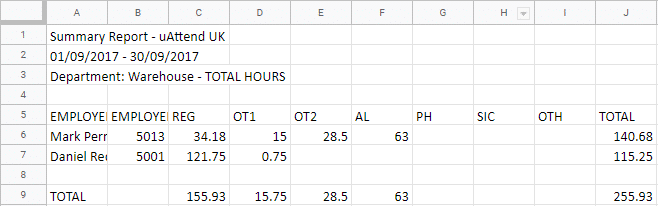
Notes
- Currently, we only import the regular hours worked (the ‘REG’ column). If you require support for overtime or other columns, please get in touch.
- If the preview page displays several hours worked, yet the total amount paid is zero, this will be because you have didn’t set the hourly rate for the employee. You can set it for the current payrun and re-run the import. You should also update it for the employee to save you having to do it for every payrun.