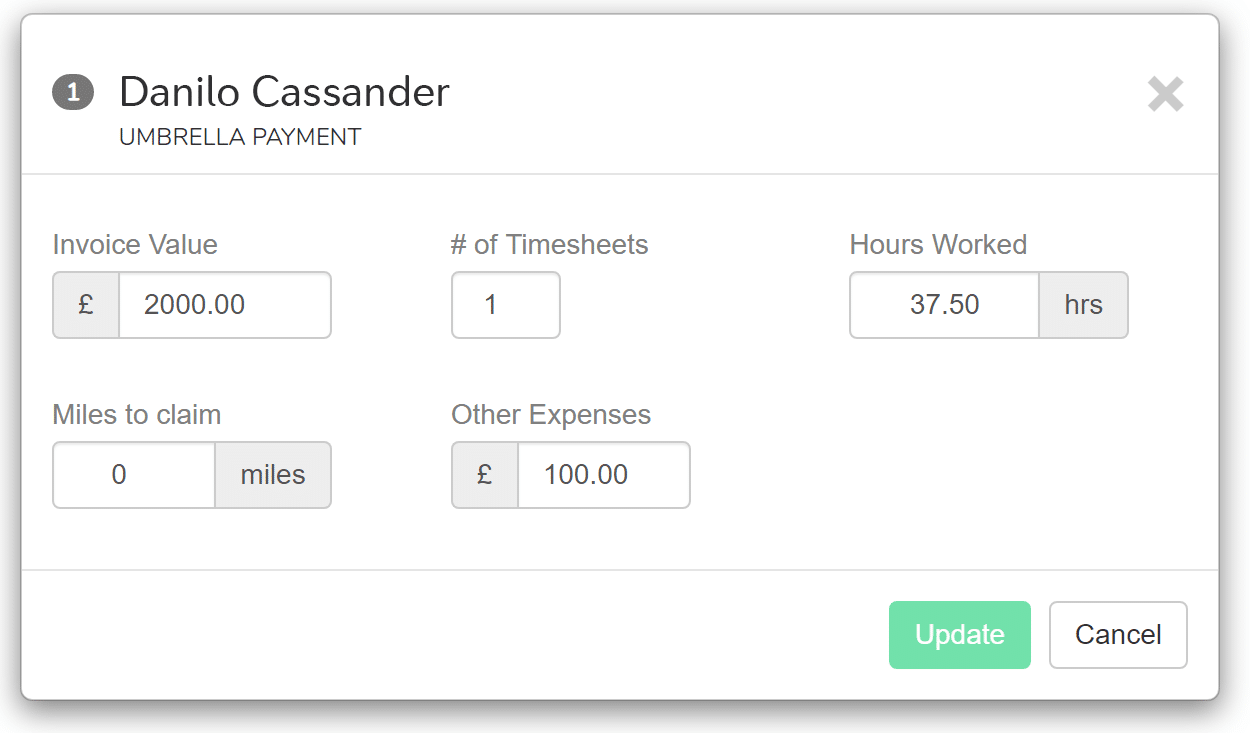- Import Employees (CSV)
- Import Employers (CSV)
- Import from FPS
- Import from Sage 50
- Import from Moneysoft
- Import Umbrella Amounts (CSV)
- Import Payment Amounts (CSV)
- Import Hours Worked from TimeMoto
- Import Hours Worked from uAttend
- Import hours worked from People Planner
- Import Pay Codes
- Import To Multiple Employers
Import Umbrella Amounts (CSV)
When viewing the Payrun, select Import Payments.

As long as you have enabled the Umbrella Settings then you will see an option to upload a CSV file.
Use this feature to upload details about multiple umbrella payments in one go.
Column Headings
Whilst the headings can appear in any order in your CSV file, the names of the columns must be exactly as shown below.
Code
Code a required column. It should contain the Payroll Code of the employee you wish to pay.
Amount
Amount is also a required column, the invoice amount.
Hours (Optional)
The number of hours worked. Will default to 40 if not supplied.
Timesheets (Optional)
The number of timesheets this payment covers. The Charge is multiplied by this value. Will default to 1 if not supplied.
Mileage (Optional)
If the employee has a vehicle type set, then you can choose how many miles to claim. Defaults to 0
Expenses (Optional)
Any additional expenses the employee is claiming to reduce the taxable value. Defaults to 0.
Charge (Optional)
The charge per timesheet to apply to this payment.
Defaults to whatever value you set in your Umbrella Settings.
Review and Upload
If you’re happy, select Import Umbrella Payments.
The payments are applied to the employees, and you go to the payroll view, where the results display
You can edit any individual entry by clicking on it in the list and then clicking on the icon as detailed in Umbrella PAYE.